Variant options on the Sample Variant Data sub-tab
You can do the following for a variant that is displayed on the Sample Variant Data sub-tab on the Sample tab:
• You can specify how the information about the variants is to be displayed on this sub-tab. See To specify variant preferences.
• If the variant is located where there are overlapping genes, then you can select a different gene for the variant on the Gene dropdown list. If you select a different gene, then the gene that is displayed on the tab for the current Geneticist Assistant session is temporarily changed. After you close and then re-open Geneticist Assistant, the selected gene is reset to the preferred gene. To permanently change the gene that is used for variant, you can add a preferred gene for the panel. See To set or delete a preferred gene for a panel.
• You can select a different transcript for the variant on the Transcript dropdown list. If you select a different transcript, then the transcript that is displayed on the tab for the current Geneticist Assistant session is temporarily changed. After you close and then re-open Geneticist Assistant, the selected transcript is reset to the preferred transcript.
To permanently change the transcript that is used for a gene or genes, you can do one of two things: You can right-click the variant, and on the context menu that opens, click Edit Variant > Update Preferred Transcript (see Sample Variant Data sub-tab context menu), or you can add a preferred transcript list for the panel. See To set or delete a preferred transcript list for a panel. |
• You can single click twice in the Variant Comment field to select the current comment in the field and edit it, or if the field is blank, enter a new comment. After you add or edit a comment, and then click out of the field, the Add Variant Comment dialog box opens.
The dialog box displays the variant for which you are adding or editing the comment and the current comment. You can edit the current comment, or leave it as-is, and then click OK to close the dialog box and save the variant comment.
You can also use the Add Variant Comment option that is available on the context menu for the variant to add a new variant comment. See Add Variant Comment. |
• You can single click twice in the Type field, the Zygosity field, the HGVS Genomic field, the HGVS Coding field, and/or the HGVS Protein field to select the current value in the field and edit it. If the Type field is blank, then you can enter a value.
If you make a change to any of these values for the variant, then these changes are recorded for the variant on the Variant Changes pane on the Variant tab. See Variant Changes pane. These changes are also reflected in the appropriate fields on all the variant tabs, sub-tabs, and panes in Geneticist Assistant. |
• You can single click twice in the Interpretation field to select the current interpretation in the field and edit it, or if the field is blank, enter a new interpretation. After you add or edit an interpretation and then click out of the field, the Add Variant Interpretation dialog box opens.
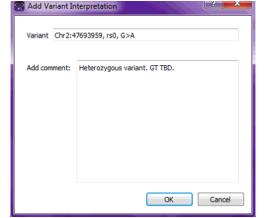
The dialog box displays the variant for which you are adding or editing the interpretation and the current interpretation. You can edit the current interpretation, or leave it as-is, and then click OK to close the dialog box and save the variant interpretation.