To specify the highlighting colors for variants of a pathogenicity
By default, variants for any of the five system-supplied pathogenicity values—Deleterious, Likely Deleterious, Unknown, Likely Benign, and Benign—are highlighted in a specific color on the various variant sub-tabs and panes in your Geneticist Assistant instance. You can use these default colors, or you can specify other colors on the Colors tab that better meet your business needs.
1. On the Geneticist Assistant main menu, click File > Settings.
The Settings dialog box opens. The General tab is the open tab.
2. Open the Colors tab.
The first time that the tab opens, the default highlighting colors for the five
system-supplied pathogenicity values are displayed on the tab. If applicable, any custom pathogenicity values are also displayed, but without any highlighting colors. Going forward, the pathogenicity values are highlighted in their specified colors.
system-supplied pathogenicity values are displayed on the tab. If applicable, any custom pathogenicity values are also displayed, but without any highlighting colors. Going forward, the pathogenicity values are highlighted in their specified colors.
For information about adding a custom pathogenicity value, see Managing Objects in the Geneticist Assistant Database), |
3. Do one of the following:
• To specify or change the highlighting color for a pathogenicity, double-click the pathogenicity.
• To specify or change the highlighting color for a case priority, double-click the case priority.
The Select Highlight Color dialog box opens. The pathogenicity or case priority that you selected is displayed in the title bar of the dialog box.
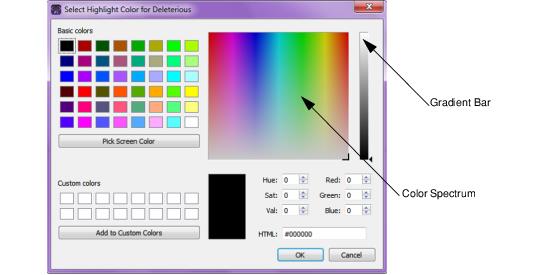
4. Continue to one of the following: