NextGENe Viewer toolbar
The NextGENe Viewer has two toolbars – one above the Whole Genome viewer (the upper pane) and one below the Whole Genome viewer pane that provide quick access to a variety of viewer functions.
NextGENe Viewer toolbar buttons
Icon | Function |
|---|---|
Top toolbar | |
 | Load Project icon - Opens the Load Project dialog box, in which you can select a project to load in to the NextGENe Viewer. |
Save Project icon - Saves the project that is currently opened in the NextGENe Viewer. | |
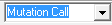 | Region Selection dropdown list—Used in conjunction with the Previous icon and the Next icon. Available values are: Mutation Call, Covered Region, ROI, CDS, mRNA, Gene, and Chromosome. |
Previous icon - With the cursor placed in the Alignment Viewer pane, moves back to the previous region/location as defined in the Region Selection dropdown list. | |
Next icon - With the cursor placed in the Alignment Viewer pane, moves forward to the next region/location as defined in the Region Selection dropdown list. | |
Switch Report Layout icon - A dropdown list that displays options for specifying the location for showing a selected report (to the right or at the bottom of the NextGENe Viewer), or for showing only the selected report (the Alignment viewer is hidden), or for hiding a selected report. The icon display is dynamically updated based on the selected report display option. Note: If you elect to show only a selected report, then to show the Alignment Viewer again, you must directly click the Switch Report Layout icon. You can then select from an option on the dropdown list for the icon to indicate where the report is to be displayed. | |
 | Report Selection icon - A dropdown list that toggles the report that is displayed in the viewer between available reports based on the selected application type. The Mutation report is always an option. The Summary report is available for any application type. |
 | Report Settings icon - Opens the Settings dialog box for the selected report. |
 | Track Settings icon - Click to open a list from which you can select the appropriate tracks option: • Variation Tracks Settings - Opens the Variation Tracks Settings dialog box. The Variation Tracks Settings dialog box displays the available tracks settings for the Mutation report based on the variation databases that were imported for the project. See Variation Tracks Settings dialog box. • Gene Tracks Settings - Opens the Gene Tracks Settings dialog box. The Gene Tracks Settings dialog box displays the available gene tracks settings for the Mutation report based on the gene tracks for the project. See Gene Tracks Settings dialog box. |
Bottom toolbar | |
Zoom in icon - Reduces the viewing area of the Whole Genome viewer pane. | |
Zoom out icon - Enlarges the viewing area of the Whole Genome viewer pane. | |
 | Zoom Bar - You can use the slider function on the Zoom Bar to zoom in or zoom out the display of the Alignment viewer. Note: You can zoom out to a greater degree in the Alignment viewer using the Zoom Bar than if you use the manual zoom out function. See Alignment viewer navigation. |
 | Font Size icon - You can manually enter a value, or you can use the Up/Down arrows to change the font size for the entire NextGENe Viewer display (gene name, all labels, the base symbols in the Alignment view, numbering, and so on). |