Alignment viewer
The Alignment viewer, which is the lower pane in the NextGENe Viewer, displays a view of all the reads as they align to the reference sequence. From top to bottom, the Alignment viewer can display up to six panes:
• Position pane – Displays position information for the reference sequence.
• Translation pane – Displays Reference and consensus sequence for amino acids. The amino acid lettering position is displayed over the middle base of the codon.
• Track panes – See Track panes.
• Mutation Calls pane – Displays highlighted variant calls. Blue is used for novel variants. Purple is used for report variants.
• Sequence panes – Displays the reference and consensus sequences for the nucleotides.
• Pile-up pane – Shows the coverage depth for the sample.
You can right-click in any pane in the Alignment viewer to open a context menu that displays all the panes that can be displayed for the loaded project. By default, when a project is opened in the NextGENe Viewer, all possible panes in the Alignment viewer are displayed (a checkmark is displayed next to each pane). You can clear a pane selection to hide it from the Alignment viewer display. You can always select a pane again to display it in the viewer.
Alignment Viewer
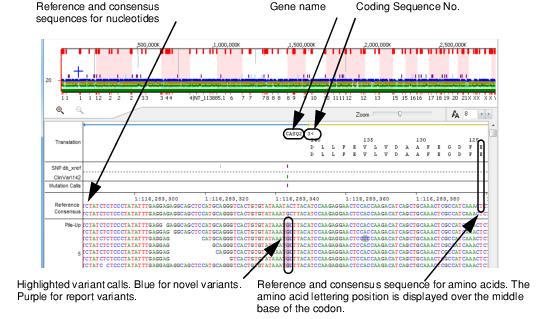
The Alignment viewer can load a maximum of 100 million variant calls. If a project contains more than 100 million variant calls, then a Mutation Score is calculated according to the following:
(MutationRatio*log(coverage))
and only the 100 million variants with the greatest scores are loaded in the viewer. Any discrepancies that exist between the reference sequence and the sample sequence are highlighted as follows:
• Variations that occur below the variant calling settings defined in the Project Wizard (which are often the result of instrument error) or variants that are filtered out based on the Mutation Report Filter settings (see Sequence Alignment Project Mutation Report Settings) are highlighted in gray.
• Variant calls are highlighted in blue for novel variants and in purple for reported variants.
You have multiple ways of navigating the Alignment viewer and you also have options for working with and modifying the displayed information.